6 HubSpot Workflows to Caffeinate Your RevOps in 2023

When it comes to leveraging HubSpot for your RevOps efforts, it has some incredible features and properties that come baked-in with a subscription. However, one of the great strengths of HubSpot is being able to craft custom automations and unique processes to help empower your internal team throughout your sales funnel. Below, we've put together six workflows that don't come out-of-the-box, but should be inside of any marketing & sales teams.
The workflows we'll detail are:
- Set MQL Dates
- Set MQA Dates
- Set 'MQL Conversion Source
- Set 'First Contacted' Date
- Set 'First Meeting Date'
- Set 'Today's Date'
- The Last Sip
Let's get caffeinated!
No time to read this now? Download the workflows and their use cases for later!
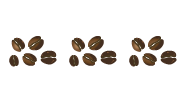
Set MQL Dates
How-To
HubSpot’s native ‘Became a marketing qualified lead date’ property is good, but there are some things that it misses – what if you have an MQL Released stage, and a contact reconverts into an MQL? The date will get overwritten. What if you need to know the first time a contact turned into an MQL, and the most recent time? Same story. Here’s how to avoid these conundrums with an MQL Date workflow:
- Create two new custom date picker properties: ‘First MQL Date’ and ‘Recent MQL Date’.
- Create a workflow that triggers when a contact becomes an MQL, and sets ‘First MQL Date’ if it’s unknown, and always sets ‘Recent MQL Date’ as a timestamp.
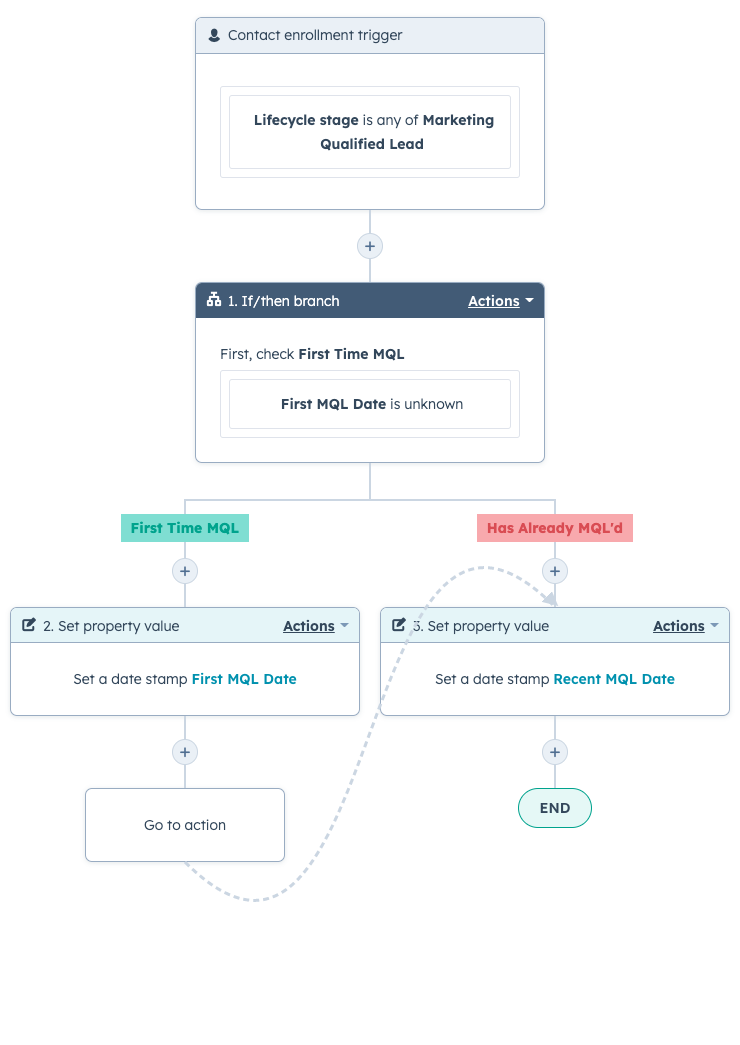
Pro Tip: Make sure you have re-enrollment turned on for anytime a contact becomes an MQL.
Use Cases
- Using a calculated property to measure the time between a contact becoming an MQL and being associated with a deal
- Sorting your sales team's contact view by Recent MQL date
- Using a calculated property to measure the time between a contact becoming an MQL and being contacted by sales
- Creating cohort reports based on First or Recent MQL Date
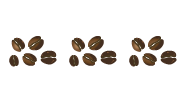
Set MQA Dates
How-To
Similar to MQL Dates, it’s also useful to know when companies had their first MQL enter into HubSpot, or the most recent instance of a team member MQLing. This can be used in a plethora of reporting, and is great at holding cohorted views of MQAs. Here’s how it’s achieved:
- Create custom company properties for ‘First MQA Date’ and ‘Recent MQA Date’
- Create a workflow that triggers whenever a contact becomes an MQL, and sets ‘First MQA Date’ to a timestamp if it’s unknown, and then sets ‘Recent MQA Date’.
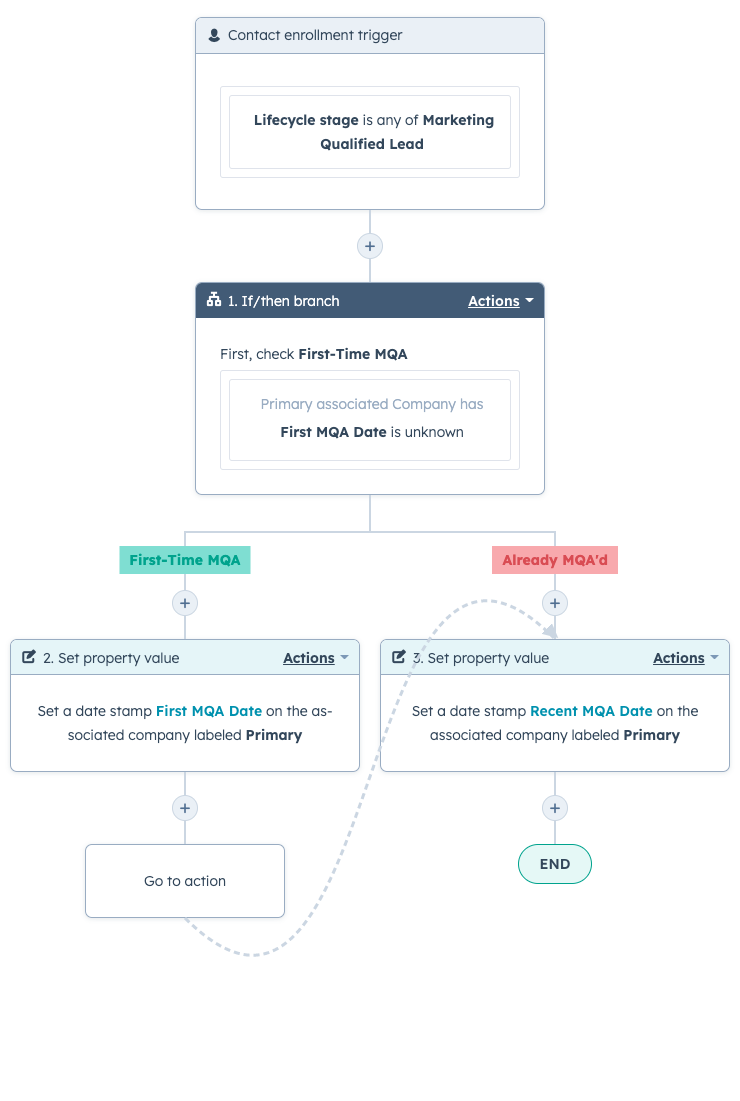
Pro Tip: You can also append this to your ‘Set MQL Date’ workflow, depending on whether you want your MQA dates to update when your contacts reconvert.
Use Cases
- Using a calculated property to measure the average time it takes from a company's first MQL to the time a deal is created
- Create cohort reports of accounts based on their First MQA Date
- Using a calculated property to measure the time between a company's first and last MQL
- Cleaning prospect lists of companies who haven't MQL'ed in x days/weeks/months
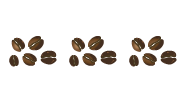
Set 'MQL Conversion Source'
How-To
It’s critical to know the actions that led to a contact MQLing, for both reporting purposes and for your sales team. HubSpot’s ‘recent conversion’ property may work on occasion, but it won’t capture the specific conversion that led to a contact MQLing, especially if events outside of HubSpot are a part of your MQL criteria, such as webinars or in-person events. Fortunately, a simple workflow can solve for this.
- Create a custom text property ‘MQL Conversion Source’
- Create a workflow that triggers when a contact becomes an MQL, and sets ‘MQL Conversion Source’ based on their MQLing action. Lastly, if MQL Conversion Source can’t be identified, it will send a task to the contact’s owner to set it manually.
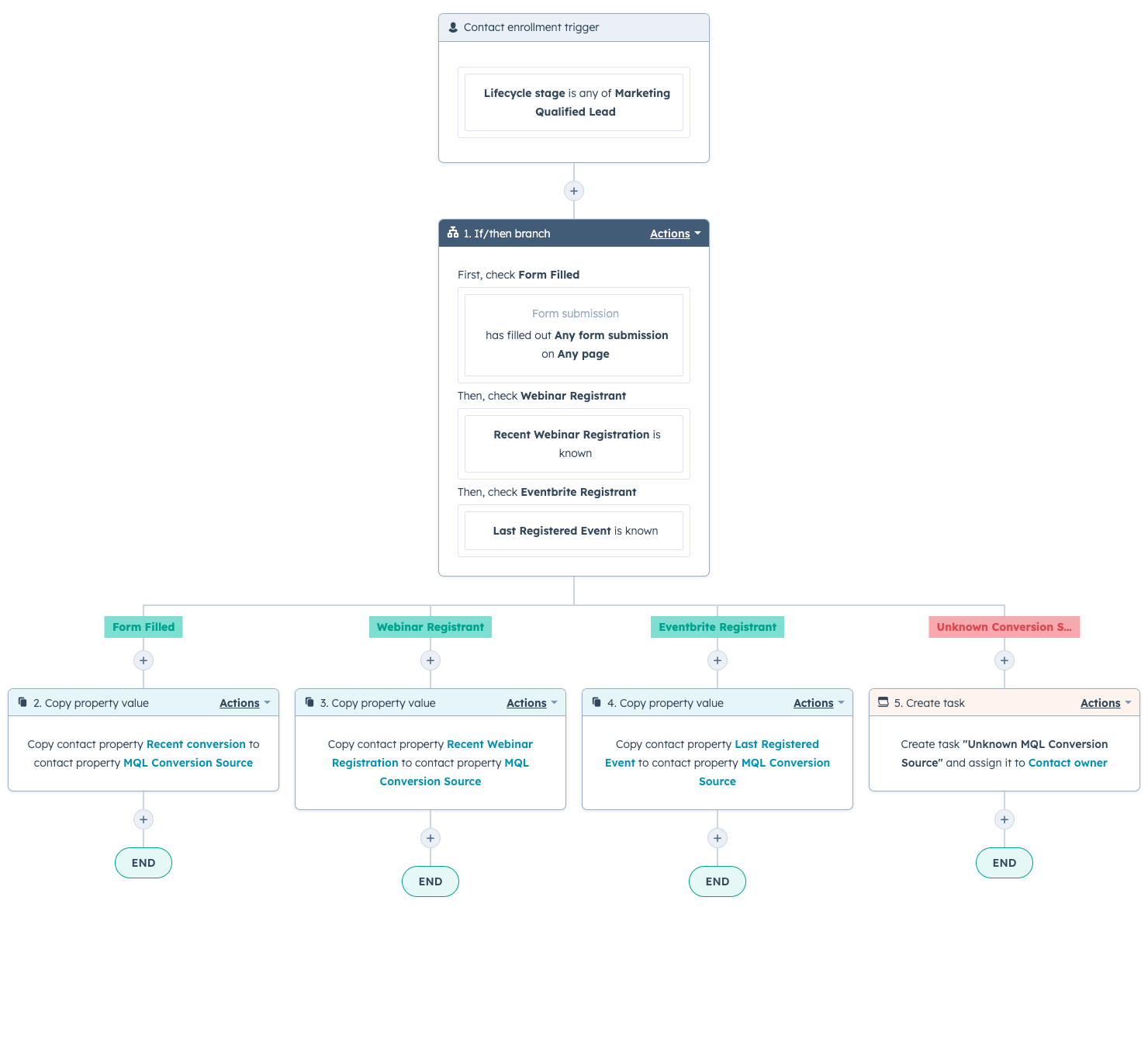
Pro Tip: You can add a subsequent step to send a Slack notification once MQL conversion source is known.
Use Cases
- Adding MQL Conversion Source to your sales team's view to enable personalized outreach
- Creating reporting around your most popular MQL Conversion Sources to allocate spend / effort
- Being able to associate offline events as the conversion source of contacts, e.g. a meeting held at a conference
- Enabling your marketing / sales team SLA with enhanced detail
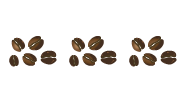
Set 'First Contacted' Date
How-To
While HubSpot does give you a ‘Last Contacted’ property by default, there’s no such counterpart for the first time a contact is contacted. Luckily, this one’s a simple, one-step workflow.
- Create a custom ‘First Contacted Date’ text property.
- Create a workflow that triggers based off of a contact’s ‘Last Contacted’ property being known and ‘First Contacted’ property being unknown, that copies the value from Last Contacted over. Here’s how it looks:

Pro Tip: You can also set this property at the company level to see when the first time your team reached out to an account as a whole.
Use Cases
- Using a calculated property to report on the time it takes for sales to reach out once a contact MQLs
- Create reports on how many contacts were reached out to for the first time in a given timeframe
- Adding 'First Contacted is known' as a filter on your sales team's view to only show them leads that still need reached out to
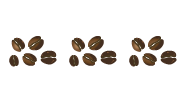
Set 'First Meeting' Date
How-To
A similar issue to our last workflow, HubSpot provides a ‘Last Booked Meeting Date’ property by default, but no such luck for a ‘First Meeting Date’. This time though, we’re looking at the company level. Once again, a simple one-step workflow can solve this problem for us.
- Create a custom ‘First Meeting Date’ date picker property
- Create a workflow that triggers based off of a company’s ‘Last Booked Meeting Date’ property being known and ‘First Meeting Date’ property being unknown, that copies the value from Last Booked Meeting Date over. Here’s how it looks:
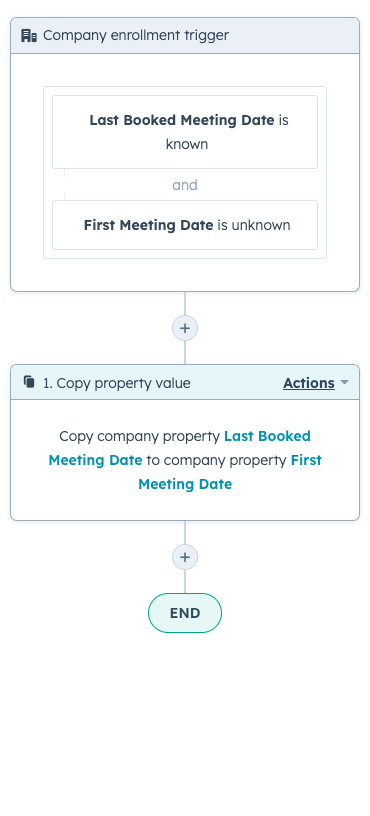
Use Cases
- Using a calculated property to report on the average time it takes from a first meeting to a closed deal
- Create cohort reports of all the companies met for the first time within a certain timeframe
- As a filter to see the companies your team is set to meet with for the first time in the next x days/weeks/months
- Using a calculated property to measure the time between a company MQAing and a meeting being booked
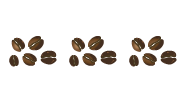
Set 'Today's Date'
How-To
This one is a doozy – you’d think having a ‘Today’s Date’ property would be commonplace in a CRM as powerful and popular as HubSpot, but alas, we’re out of luck. However, there are a couple workarounds we can leverage.
If you have an Ops Hub Pro or Enterprise subscription, you can simply create a workflow that’s scheduled to run daily that sets a timestamp on a custom ‘Today’s Date’ property. However, assuming you don’t have Ops Hub Pro or Enterprise:
- Create a custom ‘Today’s Date’ date picker property.
- Create a workflow that triggers off of ‘Today’s Date’ being unknown or ‘Today’s Date’ being more than 0 days ago. Have it set the ‘Today’s Date’ to the time of the step. Note that this only works for non-contact objects.
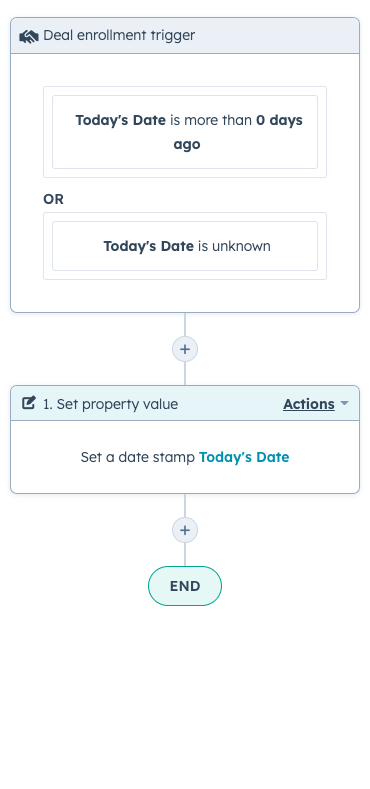
Pro Tip: Make sure you have re-enrollment turned on for whenever ‘Today’s Date’ is more than 0 days ago.
Use Cases
- Using a calculated property to easily see the amount of time since a deal moved into a certain stage
- Using a calculated property to easily see the amount of time since a company's last booked meeting.
- Using a calculated property to measure the time a new customer has been in their current onboarding stage (using a ticket pipeline)
- Literally anything you need today's date for
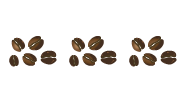
The Last Sip
When you implement any combination of these six workflows, you'll be well on your way to caffeinating your RevOps with HubSpot and brewing a more pleasant process for both your internal teams, your prospects, and your customers. These workflows can also be catered and modified to better fit your organization's unique requirements – these are here to serve as inspiration!
Download these workflows and their use cases to save for later!



